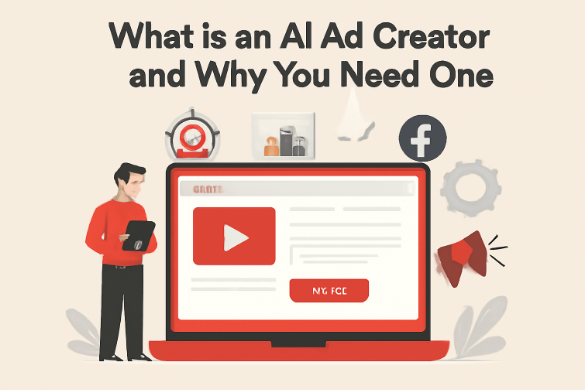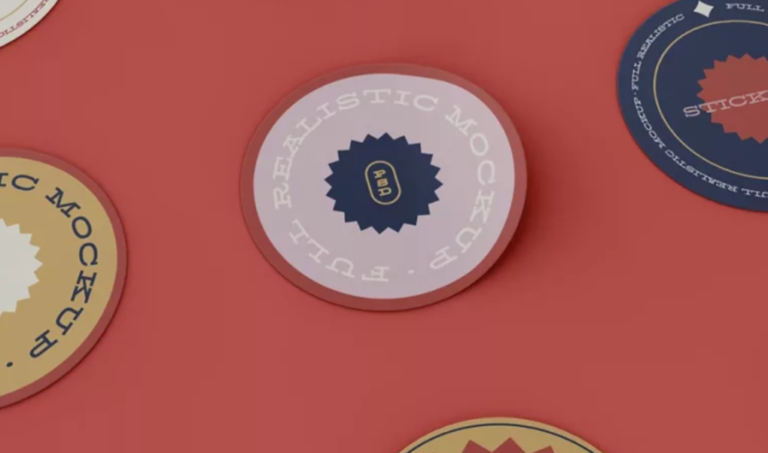Why Is My Printer Printing Blank Pages? Common Causes and How to Fix It
Checking Your Ink or Toner Levels
One of the most frequent reasons for blank pages is simply low or empty ink/toner cartridges. It’s easy to overlook, but it’s the first thing you should check. I mean, it’s happened to me more times than I’d like to admit!
Low Ink or Toner Cartridges
The most obvious cause of blank pages is low ink or toner. Most printers have a way to check ink levels, either through the printer’s control panel or the software on your computer. Don’t just rely on the visual indicator on the cartridge itself; those aren’t always accurate. Check the printer’s software for a more precise reading. If levels are low, it’s time to think about replacements. Sometimes, even if the levels appear okay, the ink might not be flowing correctly, especially if the printer hasn’t been used in a while.
Empty Cartridges and Printer Cartridge Suppliers
If your printer is churning out blank pages, it’s possible that one or more of your cartridges are completely empty. Even if one color is depleted (in a color printer), it can prevent the printer from working correctly. Replacing empty cartridges is the only solution here. When buying new cartridges, consider these points:
- Compatibility: Always ensure the new cartridge is compatible with your specific printer model. Check the printer manual or the manufacturer’s website.
- Source: Buy from reputable printer cartridge suppliers to avoid counterfeit or low-quality cartridges. These can damage your printer and produce poor results.
- Type: Decide between original (OEM) and compatible (generic) cartridges. Originals are usually more expensive but are designed specifically for your printer. Compatible cartridges can be cheaper but may not always offer the same quality or reliability.
It’s a good idea to keep spare cartridges on hand, especially if you print frequently. This way, you won’t be caught off guard when a cartridge runs out, and you can avoid any delays in your printing tasks. I learned this the hard way when I had to print an important document and my printer decided to run out of ink at the worst possible moment.
Expired or Dried-Out Cartridges
Ink cartridges can expire, even if they haven’t been used much. Over time, the ink can dry out, especially if the cartridge isn’t stored properly. This is more common with inkjet printers than laser printers. If you suspect the cartridge is old or dried out, try the following:
- Check the expiration date: Some cartridges have an expiration date printed on the packaging or the cartridge itself.
- Run a print head cleaning cycle: This can sometimes dislodge dried ink and restore normal printing (more on that later).
- Replace the cartridge: If cleaning doesn’t work, it’s likely time for a new cartridge. Even if there’s ink left, dried ink can clog the print heads and cause problems. This is a common issue that can lead to needing a printer repair.
Addressing Clogged Print Heads
One of the most common reasons for “why is my printer printing blank pages” is clogged print heads. Over time, ink can dry up and block the tiny nozzles that spray ink onto the paper. This is especially true if you don’t use your printer regularly. Luckily, there are a few things you can try to fix this.
Performing a Nozzle Check
The first thing you should do is perform a nozzle check. This will print a test page that shows you if any of the nozzles are clogged. Most printers have a nozzle check function built into their software. Check your printer’s manual for instructions on how to run it. If the nozzle check shows missing lines or colors, it means you have clogged nozzles.
Running a Print Head Cleaning Cycle
If the nozzle check reveals clogs, the next step is to run a print head cleaning cycle. This is another built-in function that most printers have. It uses ink to flush out the clogged nozzles. Be aware that this process uses ink, so don’t run it too many times in a row. Here’s how to do it:
- Access your printer settings through your computer.
- Find the “Maintenance” or “Service” section.
- Select “Print Head Cleaning” and follow the on-screen prompts.
Running a print head cleaning cycle too often can waste ink and potentially damage the print head. It’s best to try other solutions if the problem persists after a few cleaning cycles.
Manual Print Head Cleaning
If the automatic cleaning cycles don’t work, you might need to clean the print head manually. This is a bit more involved, but it can be effective. You’ll need some lint-free cloths, distilled water, and possibly some isopropyl alcohol. Here’s a general idea of how it’s done, but always consult your printer’s manual for specific instructions:
- Turn off the printer and unplug it.
- Locate the print head. This might involve removing the ink cartridges.
- Dampen a lint-free cloth with distilled water (or a mixture of distilled water and isopropyl alcohol).
- Gently wipe the print head nozzles to remove any dried ink.
- Let the print head dry completely before reassembling the printer.
- Plug the printer back in and try printing again.
Manual cleaning can be a bit messy, so be careful and take your time. If you’re not comfortable doing it yourself, it might be best to contact a professional.
Investigating Driver and Software Issues
Sometimes, the problem isn’t the printer itself, but the software that tells it what to do. It’s like trying to speak a different language – if the printer and your computer aren’t communicating correctly, you’ll get blank pages. Let’s look at some common software-related culprits.
Outdated Printer Drivers
Outdated printer drivers are a frequent cause of printing problems. Think of drivers as translators between your computer and printer. If the driver is old or incompatible with your operating system, it can lead to miscommunication and, you guessed it, blank pages.
Here’s what you can do:
- Check the printer manufacturer’s website for the latest drivers. Download and install the version that matches your operating system (Windows, macOS, etc.).
- Use Device Manager (Windows) or System Information (macOS) to see if your printer driver has a yellow exclamation mark, which indicates a problem.
- Try uninstalling and reinstalling the printer driver. This can often resolve conflicts or corrupted files.
Corrupted Printer Software
Sometimes, the printer software itself can become corrupted. This can happen due to software conflicts, incomplete installations, or even viruses. If your printer software is acting up, it might not be sending the correct instructions to the printer.
Here are some things to try:
- Uninstall and reinstall the printer software. Make sure to download the latest version from the manufacturer’s website.
- Run a system scan for malware or viruses. These can sometimes interfere with printer software.
- Check for any conflicting software. Sometimes, other programs can interfere with the printer software’s operation.
Incorrect Printer Settings
Believe it or not, incorrect printer settings can also cause blank pages. For example, if you accidentally selected the wrong paper type or print quality, it might affect the printing process. It’s easy to overlook, but worth checking.
Here’s what to check:
- Make sure the correct paper type is selected in the printer settings.
- Check the print quality settings. Sometimes, setting the quality too low can result in blank pages.
- Verify that you’re printing on the correct side of the paper (if applicable).
It’s a good idea to periodically check your printer settings to make sure everything is configured correctly. Small changes can sometimes have a big impact on print quality.
Examining Paper and Media Problems
Sometimes, the issue isn’t the printer itself, but the paper you’re using. It’s easy to overlook, but paper problems can definitely cause blank pages. Let’s look at some common culprits.
Incorrect Paper Type Selection
Printers are designed to work with specific types of paper. Using the wrong type can lead to all sorts of problems, including blank pages. The printer might not be able to grip the paper properly, or the ink might not adhere correctly.
- Check your printer’s manual to see what paper types are recommended.
- Make sure the paper type setting in your printer driver matches the paper you’re using. You can usually find this setting in the printer properties or printing preferences.
- Consider the weight and finish of the paper. Some printers struggle with very thick or glossy paper.
Paper Loaded Incorrectly
How you load the paper into the printer can also make a difference. If the paper isn’t aligned correctly, the printer might not be able to feed it through properly, resulting in a blank page.
- Make sure the paper stack is aligned with the paper guides in the tray.
- Don’t overload the paper tray. Too much paper can cause feeding problems.
- Check for any obstructions in the paper path. Even a small piece of paper can cause issues.
Using Damaged or Wet Paper
This one seems obvious, but it’s worth mentioning. Using damaged or wet paper is a recipe for disaster. The paper might not feed correctly, or the ink might smear, resulting in a blank or unreadable page.
- Always store paper in a dry place.
- Check the paper for any signs of damage before loading it into the printer.
- If the paper is damp, let it dry completely before using it.
I once had a whole ream of paper get slightly damp in my basement. I tried to use it anyway, thinking it wouldn’t be a big deal. Big mistake! The printer jammed constantly, and every page came out with weird streaks. I ended up having to throw the whole ream away. Lesson learned: always protect your paper from moisture!
Troubleshooting Connectivity Glitches
Sometimes, the issue isn’t the printer itself, but how it’s connected to your computer. Let’s look at some common connection problems that can cause blank pages.
Loose USB Cable Connections
This one’s pretty straightforward. Make sure the USB cable connecting your printer to your computer is securely plugged in at both ends. A loose connection can cause intermittent communication, leading to incomplete print jobs or, you guessed it, blank pages. Try unplugging and re-plugging the cable. Also, test a different USB port on your computer. Sometimes, a specific port can be faulty.
Wi-Fi Network Instability
If you’re using a wireless printer, a shaky Wi-Fi connection could be the culprit. Here’s what to check:
- Signal Strength: Is your printer getting a strong Wi-Fi signal? Most printers have a way to display the signal strength. If it’s weak, try moving the printer closer to your router.
- Network Congestion: Too many devices using the Wi-Fi at the same time can slow things down. Try disconnecting some devices temporarily to see if it improves the printer’s performance.
- Router Reboot: A simple reboot of your router can often resolve connectivity issues. Turn it off, wait 30 seconds, and then turn it back on.
Wireless printers are convenient, but they rely on a stable network. Interference from other devices, distance from the router, and even physical obstructions can all impact the connection. If you’re consistently having Wi-Fi problems, consider using a wired connection instead.
Firewall or Antivirus Interference
Your firewall or antivirus software might be blocking communication between your computer and the printer. This is more common than you might think. Here’s how to check:
- Firewall Settings: Look at your firewall settings and make sure your printer is allowed to communicate. You might need to add an exception for your printer’s IP address or the printer software.
- Antivirus Software: Some antivirus programs can be overly aggressive. Try temporarily disabling your antivirus software (only do this if you’re comfortable with the risk) and see if the printer starts working. If it does, you’ll need to adjust your antivirus settings to allow the printer.
- Software Updates: Make sure your firewall and antivirus software are up to date. Outdated software can sometimes cause compatibility issues.
It’s a bit of a pain, but checking these connectivity points can save you a lot of frustration. I had a similar issue last month, and it turned out my firewall was the problem. Who knew?
Considering Hardware Malfunctions
Sometimes, the issue isn’t software or ink; it’s the printer itself. Hardware problems can be tricky to diagnose, but it’s important to rule them out.
Damaged Print Head Assembly
The print head is a delicate part. If it’s damaged, it can cause blank pages. Damage can occur from improper cleaning, using the wrong type of ink, or just general wear and tear. Look closely at the print head. Are there any visible cracks, clogs that you can’t clear, or other signs of physical damage? If so, the print head might need replacing. This can be a costly repair, and sometimes it’s more economical to just buy a new printer.
Faulty Internal Components
Other internal parts can fail too. The fuser (in laser printers), the paper feed mechanism, or even the main circuit board can cause problems that lead to blank pages. These issues are harder to diagnose without specialized tools and knowledge. Listen for unusual noises when the printer is running. Does it sound like something is grinding or struggling? That could be a sign of a mechanical problem. Unfortunately, fixing these issues often requires a professional.
Printer Firmware Issues
Like any electronic device, printers rely on firmware to operate correctly. Sometimes, firmware can become corrupted or outdated, leading to unexpected behavior, including printing blank pages. Check the manufacturer’s website for firmware updates for your printer model. The update process varies depending on the printer, but it usually involves downloading a file to your computer and then using the printer’s software to install the update. Make sure the printer is connected to a stable power source during the update to avoid interrupting the process.
It’s important to remember that attempting to repair internal components yourself can void your printer’s warranty. If you’re not comfortable working with electronics, it’s best to seek professional help.
When to Contact Professional Support
Sometimes, despite your best efforts, the printer just won’t cooperate. You’ve tried all the basic troubleshooting, and those blank pages keep coming. It might be time to call in the pros. Don’t feel bad about it; printers can be surprisingly complex machines.
Persistent Blank Pages After Troubleshooting
If you’ve gone through all the steps – checked ink, cleaned print heads, updated drivers, and fiddled with paper – and you’re still getting blank pages, it’s a pretty good sign that something more serious is going on. Continuing to troubleshoot without expertise could potentially make the problem worse. It’s like trying to fix your car engine when you only know how to change a tire. You might end up causing more damage than good. At this point, a qualified technician can diagnose the issue accurately and prevent further complications.
Error Codes Indicating Hardware Failure
Printers often display error codes when something goes wrong internally. While some error codes are easily resolved with a quick Google search, others point to significant hardware problems. If you see an error code that mentions a faulty print head, a malfunctioning sensor, or any other internal component, it’s best to seek professional help. These types of repairs usually require specialized tools and knowledge.
Seeking Advice from Printer Cartridge Suppliers
Believe it or not, your printer cartridge supplier can be a great resource. They often have experience with a wide range of printer issues and can offer valuable insights. Some suppliers even have partnerships with local repair shops or technicians. Before scheduling a repair, it’s worth reaching out to your supplier to see if they have any suggestions or recommendations. They might be able to identify a simple fix or point you in the right direction. Plus, they might know about common issues specific to your printer model.
It’s easy to get frustrated when your printer isn’t working, but remember that printers are complex devices. Sometimes, the best course of action is to seek professional help. This can save you time, money, and further frustration in the long run. Don’t hesitate to reach out to a qualified technician if you’ve exhausted all other options.
Conclusion
So, there you have it. Dealing with a printer that just spits out blank pages can be super annoying, right? But usually, it’s not some huge, scary problem. Most of the time, it’s something pretty simple, like a dried-up ink cartridge or a setting that got messed up. Just take a breath, go through these steps, and you’ll probably get your printer back to normal in no time. And hey, if all else fails, sometimes a quick search online for your specific printer model can work wonders. You got this!
Frequently Asked Questions
Why is my printer printing blank pages?
If your printer is spitting out blank sheets, the first thing to check is your ink or toner. It’s like a car running out of gas; it just won’t go. Also, make sure your printer’s brain (the drivers) is up-to-date and that you’ve picked the right paper type in your settings. Sometimes, it’s as simple as that!
How can I tell if my ink or toner is low?
You can usually tell if your ink is low by looking at the ink levels on your printer’s screen or through the printer software on your computer. Many printers will give you a warning message when ink is running out. If you’ve been printing a lot, it’s a good bet the cartridges might be getting empty.
What’s a clogged print head and how do I fix it?
A clogged print head is like a tiny straw that’s blocked up. Your printer usually has a cleaning setting you can run, which pushes ink through to clear it out. You might need to do this a few times. If that doesn’t work, some brave souls try to gently clean it by hand, but be careful not to damage anything!
What are printer drivers and why do they matter?
Printer drivers are like the instruction manual that tells your computer and printer how to talk to each other. If they’re old or broken, the printer might get confused and not print right. You can usually find the newest drivers on the printer company’s website.
Does the type of paper I use really affect printing?
Yes, it really does! If you tell your printer you’re using thick photo paper but you’ve loaded thin copy paper, it might not put down enough ink, or it might try to print in a way that doesn’t show up. Always make sure the paper setting matches the paper you’re using.
When should I get professional help for my printer?
If you’ve tried everything – checking ink, cleaning the print head, updating drivers, and checking paper – and it’s still printing blanks, it might be time to call in the experts. There could be a broken part inside the printer, and that’s usually a job for someone who knows printers inside and out.