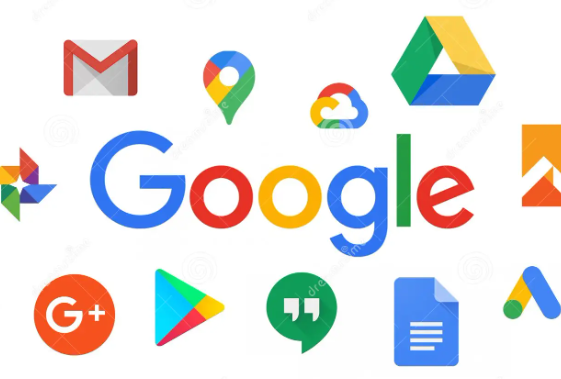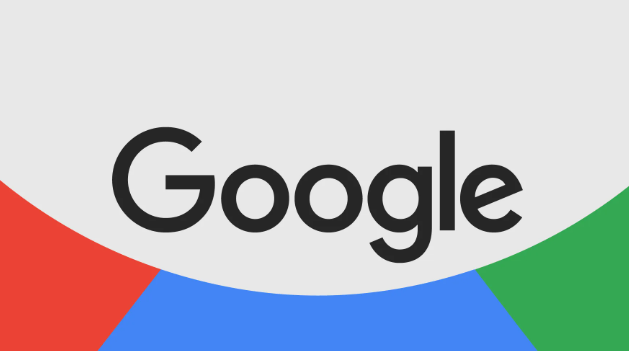What Methods Let Huawei Users Access Google Services?
Huawei users often wonder, Can I access Google on Huawei?, and how to run Google apps on their devices, especially since the brand no longer ships with Google Mobile Services (GMS). This prevents access to core Google apps such as Gmail, YouTube, Google Maps, and the Play Store. However, several workarounds now allow users to enjoy many of these services without violating safety or device integrity. While not all methods deliver a seamless GMS experience, the most reliable ones strike a balance between ease of use and app functionality.
Practical Solutions for Using Google Services on Huawei
Accessing Google Through Web Browsers
The easiest method involves opening your browser and visiting Google’s web portals. Most Huawei phones come with the default Huawei Browser, but you can also use others like Firefox or Opera. Simply visit mail.google.com for Gmail, drive.google.com for Google Drive, or maps.google.com for location services. These websites are fully responsive and mobile-friendly. Users can read emails, upload documents, join Google Meet calls, and search with Google Search—all without installing apps. While browser access doesn’t offer push notifications or background sync, it keeps your activity safe and within Google’s official infrastructure. Bookmark the services you use most and add them to your home screen for faster access. This solution is best for users who only need occasional access or prefer not to alter their phone’s settings or install external tools.
Using GBox to Simulate a Google-Friendly Environment
GBox is one of the most effective tools for simulating a GMS-compatible environment. It works as a virtual sandbox, allowing you to install and run Google apps like YouTube, Gmail, Google Maps, and even the Play Store. GBox does not require rooting and keeps your device stable during use. To begin, download GBox from a trusted source, such as APKPure, or use Huawei’s Petal Search. Once installed, open the app and follow setup instructions. GBox creates a virtual space where apps think they’re running on a certified Android device. Within this space, users can install APKs for Google services and sign in with their Google accounts. The result is a near-native app experience, including support for Google login, syncing, notifications, and location services. However, GBox runs in the background and may affect battery usage slightly. Be sure to allow it to auto-start and run in the background for smoother performance. GBox remains the most complete way to access Google apps on Huawei phones without rooting or flashing a new ROM.
See also: The Secret Tech Inside Vehicle Anti Theft Devices
Installing Google APKs Directly (with Limitations)
Another method involves manually downloading Google app APKs and installing them without Play Store. While this route is possible, it has limitations. Apps like Gmail and Google Maps may run, but they often crash or lose key functions due to the absence of core GMS libraries. Users can find APKs on trusted repositories like APKMirror or APKPure. After downloading, enable “Install from Unknown Sources” in your Huawei settings and proceed with the installation. However, without GMS support, apps relying on account sync, push notifications, or Google sign-in may not work as intended. This method suits users who only need basic functionality from Google apps or use alternatives for login and sync services.
Dual Space or VMOS Apps as Virtual Systems
Tools like VMOS and Dual Space create virtual Android environments with pre-installed GMS. These solutions function similarly to GBox but often require more storage and processing power. Once configured, they offer a second workspace where you can install and run Google apps independently of the main OS. Setup can be time-consuming, and performance may feel slower than your primary system. Also, some advanced apps (like banking apps) may not run in virtual environments due to security restrictions. Despite these drawbacks, VMOS-based systems appeal to users who want to isolate Google apps from their daily phone environment while still using them fully. Always check community feedback and reviews before installing such platforms, as some may contain ads or tracking software.
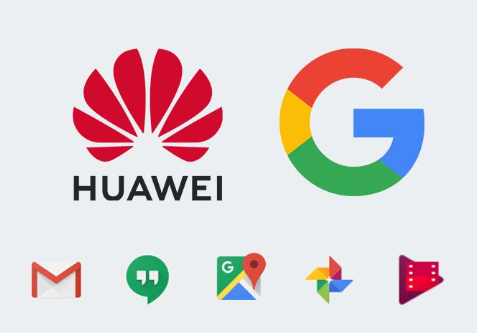
Conclusion
Huawei users no longer need to feel locked out of Google services. From accessing Gmail via a browser to running YouTube through GBox, several safe and reliable methods can restore core functionality. The best approach depends on your needs. GBox offers the most complete app experience. Browser access provides official support with minimal risk. APK installation or virtual spaces offer creative, though less stable, alternatives. With the right setup, Huawei phones can handle most Google tasks smoothly. Adapt your method to your usage style, and you’ll stay connected without compromising safety or performance.