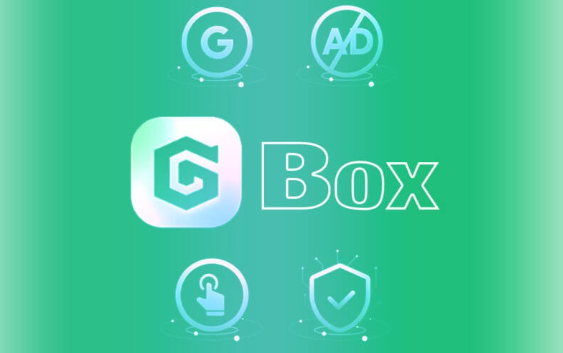How to Use GBox to Access the Play Store on Huawei?
Huawei phones without Google Mobile Services can no longer access the Play Store by default. This change affects many users who rely on Google apps for productivity, entertainment, and communication. The gbox playstore provides a workaround by simulating a virtual environment that supports Google apps, including the Play Store. By setting up GBox correctly, Huawei users can install and update Play Store apps just like on standard Android devices. This guide explains each step and helps ensure your setup runs safely and smoothly.
GBox Installation and Setup for Play Store Access
Downloading GBox from a Verified Source
Start by downloading GBox from a trusted platform. Petal Search, Huawei’s built-in app discovery tool, offers the most reliable method. Open Petal Search and enter “GBox.” Look for links pointing to APKPure or Uptodown—both are known for secure APK hosting and digital signature verification. After downloading the GBox APK, tap the file to begin installation. If prompted, grant permission for the browser or file manager to install apps from unknown sources. Huawei phones running EMUI or HarmonyOS will ask for confirmation the first time. Approve the request and complete the installation. Open GBox once the app appears on your home screen. It will ask for basic permissions such as storage and background access. Approve these requests to allow GBox to install apps and maintain services like notifications and syncing.
Installing the Google Play Store Inside GBox
After GBox is set up, you’ll find a list of supported apps. Select the Play Store from the list. GBox will begin downloading and installing it inside the container. Once completed, launch the Play Store within GBox and sign in with your Google account. The login process happens inside GBox’s virtual layer. Your credentials stay within this environment, meaning they won’t integrate with the system outside GBox. After logging in, the Play Store works like it would on a certified Android phone. You can browse apps, download new ones, update existing ones, and sync app purchases. Apps installed through the Play Store also remain inside GBox. They appear on your home screen but function within the container. This separation ensures stability while still giving users access to key features like push notifications, app settings, and automatic updates.
See also: How Startups Use Tech to Disrupt Industries
Managing Permissions and Background Activity
To keep the Play Store and installed apps running smoothly, adjust Huawei’s default battery management settings. Go to Settings > Apps > App launch and search for GBox. Disable automatic management and enable Auto-launch, Secondary launch, and Run in background. Next, visit Settings > Battery > App launch again and ensure GBox is exempt from power-saving restrictions. This prevents EMUI from killing background processes, which could block notifications or interrupt downloads inside GBox. You should also check your Notifications settings. Make sure the Play Store and any downloaded apps have full notification permissions. Without this, alerts from Gmail, Google Calendar, or YouTube might not show up in real time. GBox handles most of this well, but Huawei’s aggressive battery management may still interfere occasionally. Allowing GBox to run unrestricted is the best way to keep things stable.
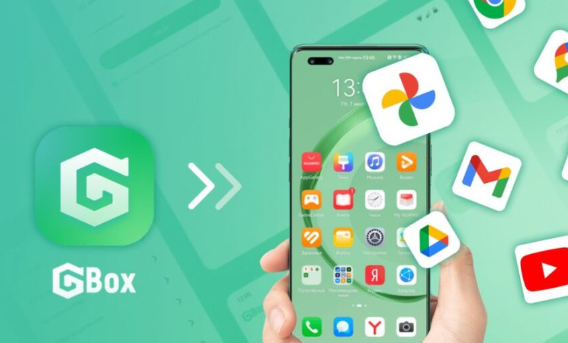
Conclusion
GBox offers a reliable way for Huawei users to access the Play Store without modifying system software. By running in a virtual container, it supports secure Google login, app downloads, and syncing across multiple services. Users can browse the Play Store, install apps, and receive updates as usual. With the right permissions and settings in place, GBox delivers a smooth, stable experience for everyday Google app use. As long as it’s downloaded from trusted sources and configured correctly, GBox remains the most effective method for accessing the Play Store on Huawei phones.